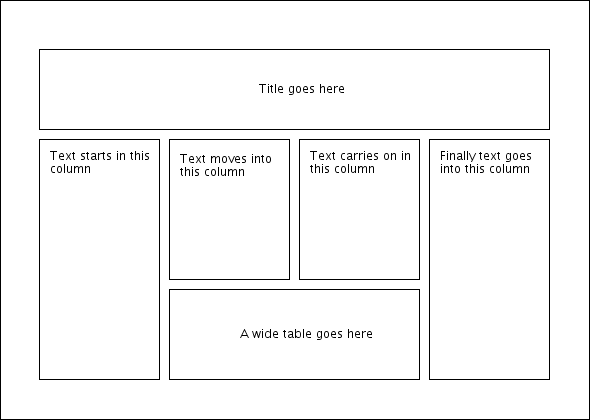
|
As it stands, the poster.tex file created in the previous section is in a one column format, which isn't much use for a poster, and neither is the standard two-column format either. Most of my posters tend to have four columns, with maybe a figure or table spanning a couple of columns, and the title spanning all columns. This can be achieved using the flowfram package.
The flowfram package defines three types of frame: flow frames, static frames and dynamic frames. The flow frames are the principle type of frame. The document text will flow from one flow frame to the next in the order that the frames were defined, just as text flows from the left column to the right column in LATEX's standard two-column mode. The contents of the static and dynamic frames need to be set explicitly using one of the available commands or environments. The contents of a static frame are stored in a savebox, and so are typeset only once, whereas the contents of dynamic frames are stored in a macro, and so are typeset everytime the frame is displayed. Since posters typically only have one page, this is something we don't need to worry about, however you do need to consider the "stacking order". This is the order in which all the frames are laid down on the page. First the static frames are placed on the page (starting with the first static frame to be defined), then the flow frames are placed on the page (starting with the first flow frame to be defined) and finally the dynamic frames are placed on the frame (starting with the first dynamic frame to be defined.) If two frames are positioned in the same location, the frame above will partially obscur the frame below.
For my example poster, I would like to lay out the contents as shown in Figure 1. The top frame is going to be a static frame, as it's only going to contain the title. The four long frames containing the document text will be flow frames. The frame containing the wide table will also be a static frame.
The flowfram package provides the following commands to create new frames:
It can be quite fiddly trying to determine the dimensions and co-ordinates, but fortunately the flowfram package provides some commands that create predefined layouts. One of these commands is:
This command creates an <n> column layout with a <type> frame of height <H> across the top, where <type> is one of: static, flow or dynamic. This is very similar to the layout for our example. The vertical gap between the header frame and the column frames is given by \vcolumnsep and the gap between the columns is given by \columnsep. These lengths are both 10pt by default, which is too small for such a large poster. Therefore I am going to change both these values to \baselineskip:
\setlength{\vcolumnsep}{\baselineskip}
\setlength{\columnsep}{\vcolumnsep}
We can now create a four column layout
with a 4in high static frame for the title:
\Ncolumntop{static}{4}{4in}
next we can modify the two middle frames to make them shorter.
Each frame has an identification number (IDN) unique to that
frame type, and in this case the two middle frames have IDNs 2
and 3 (since they were the second and third flow frames to be
created.) The height and
\newlength\offset
\setlength{\offset}{5in}
\addtolength{\offset}{\vcolumsep}
This gives us the new
\computeflowframearea{2,3}
\addtolength{\ffareaheight}{-\offset}
Now reset the bounds of the two middle frames using these new
values:
\setflowframe{2,3}{y=\offset,height=\ffareaheight}
Finally we need to add a static frame that spans the two
middle frames. Earlier we used
\computeflowframearea{2,3}
This computed the entire area covered by the two middle frames,
so the length \ffareawidth now stores the total width
covered by the two frames. This will also be the width
of the new static frame. We've already decided that the height
of this new frame should be 5in, and the
\newstaticframe{\ffareawidth}{5in}{\ffareax}{0in}[table]
I gave the static frame the label table so that I
don't have to remember its IDN. I can also assign a label to
the first static frame (that was created using
\Ncolumntop)
\setstaticframe{1}{label={title}}
You can use the staticcontents or staticcontents* environment to set the contents of a static frame. If the frame has a label you can use the starred version, otherwise you must use the non-starred form with the IDN. So, to put the title into the static frame labelled title:
\begin{staticcontents*}{title}
\maketitle
\end{staticcontents*}
You can't put floats into a static or dynamic frame, but the flowfram package provides the alternative environments staticfigure and statictable. These environments may have a caption and label, but as their names suggest, they don't float. So to put a table into the static frame labelled table:
\begin{staticcontents*}{table}
\begin{statictable}
\caption{A very wide table that spans two columns}
\label{tab:wide}
% table contents
\end{statictable}
\end{staticcontents*}
At the moment the frames don't have any borders, you can add a plain border using the border key in \setflowframe and \setstaticframe. Since I want to add a border to all the frames, I shall use \setallflowframes and \setallstaticframes:
\setallflowframes{border=plain}
\setallstaticframes{border=plain}
Putting it all together
(Download):
\documentclass[a0,landscape]{a0poster}
\usepackage{mathptmx}
\usepackage[scaled=.90]{helvet}
\usepackage{courier}
\usepackage{postercols}
\usepackage{flowfram}
\setlength{\vcolumnsep}{\baselineskip}
\setlength{\columnsep}{\vcolumnsep}
\Ncolumntop{static}{4}{4in}
\setstaticframe{1}{label={title}}
\newlength\offset
\setlength{\offset}{5in}
\addtolength{\offset}{\vcolumnsep}
\computeflowframearea{2,3}
\addtolength{\ffareaheight}{-\offset}
\setflowframe{2,3}{y=\offset,height=\ffareaheight}
\newstaticframe{\ffareawidth}{5in}{\ffareax}{0in}[table]
\setstaticframe{2}{clear}
\setallflowframes{border=plain}
\setallstaticframes{border=plain}
\title{A Sample Poster Created Using \LaTeX}
\author{Nicola Talbot\\
School of Computing Sciences\\
University of East Anglia\\
Norwich, Norfolk. NR4 7TJ
\and
Gavin Cawley\\
School of Computing Sciences\\
University of East Anglia\\
Norwich, Norfolk. NR4 7TJ}
\date{}
\begin{document}
\begin{staticcontents*}{title}
\maketitle
\end{staticcontents*}
\thispagestyle{empty}
\section{Introduction}
This is the main body of the poster.
\subsection{A Sub Section}
Here's a sub section that references the wide
table, see Table~\ref{tab:wide}.
% this just fills the empty columns
\framebreak\mbox{}\framebreak\mbox{}\framebreak\mbox{}
\begin{staticcontents*}{table}
\begin{statictable}
\caption{A very wide table that spans two columns}
\label{tab:wide}
% table contents
\end{statictable}
\end{staticcontents*}
\end{document}
(View
the resulting document.)
The flowfram package sometimes produces extra pages if you don't fill all the flow frames defined on the page. You can either ignore it while you are still editing your document, or, if you find that you have finished your document with one or more frames to spare, you can insert
\framebreak\mbox{}
for each spare frame.